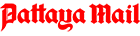One of the regular readers has moved into infra-red photography, and gave us the benefit of his experiences.
Dear Harry, about 2 months ago I took up Infrared photography using a converted Lumix DMC GX8 with 12-60mm lens, I had the camera converted to take infrared pictures at Protech Photographic in Uckfield, Sussex, UK.
I taught myself how to take and process the pictures from the Internet, and in post 14, give a step by step guide as to how I process my images.
This is not a right or wrong way to process them, but is the way I treat mine, it may not achieve the result you want, but this is how I started and I am learning from here.
Firstly download the NIK Collection, available here:
https://www.google.com/nikcollection/ in a drop down box.
And also download the faux color swap:
https://kolarivision.com/post-infrared-photo-editing/automated-false-color-action-for-photoshop/
As above, both will attach themselves automatically in Photoshop. I have minimized the NIK Collection and clicked on to the actions button/arrow, the color swap I have imported 4 times to make it easier to see, it comes up as InfraRed. Adjustments, the window can be closed when not needed.
Open NIK Selective Tool in its drop down box and chose Define 2, click it and wait for it to work. When it has finished working click save. You will then be asked what options you want to save the picture.
Next click Viveza 2 in the NIK Selective Tool menu, here is now where you have to decide what do in the brightness, contrast, saturation and structure slides. At this point do not worry about color, when happy with the image press OK, let the program work then press save. To keep things easy I keep the same picture number but add Viv (Viveza) to it.
Now minimise the NIK selection tools box and open the color swap menu in actions, click InfraRed adjustments.
Now the fun starts, click the Master box, choose whatever colors you feel need adjusting and slide away, remember you are adjusting the whole picture, when happy with the result click OK then close the slide box.
Open Viveza 2 again, click Add Control Point, then move the control point to where you want it to be. I start with the sky, and by using the slide open out the area I want to effect. Next adjust other parameters using the slides. You will only be adjusting what is in the circle or part of it, the area nearest the control point being strongest the effect weakening as the distance increase from the control point.
For my next control point I started on the tops of the trees on the right hand side, basically just continue playing with control points until you are happy with the picture.
Run Define 2, when it has finished working, click Layer in the top menu bar and at near the bottom of the list click Flatten Image, save the image, again I use the picture number but add FINN.
Your image displayed, on the left hand side there is a box that has 30 or so presets, scroll down, and chose one you like.
I am pleased in the main part with the images I have. The main thing to do is experiment at every step and remember I have only just scratched at the surface of what is possible,
I like it, just one other small thing, to make the images smaller for use on the web page I use Obviousidea Light Image Resizer. It works every time and have used it for years. It can resize one or hundreds of images at one go. The camera I use is a Lumix DMC GX8 with 12-60mm lens. Feel free to comment or if you have any questions please ask away, but I am not an expert, just someone that has discovered the fascination of infrared photography.
Thank you very much for your experiences in IR photography. My experiences were in the days of very sensitive film and very fiddly! This electronic method looks to be much better. If anyone would like to contact Stanley, here is his contact email: [email protected].
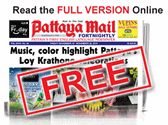 |
 |
 |