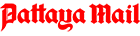Apple Corp.’s iPhone remains today’s most-popular status symbol, but more than seven years after the first device was released, many people don’t know what to do with a pocket-sized computer more powerful than the one used in the 1969 moon landing.
The Pattaya City Expats Club helped 17 members put the smart into their smartphones at a Dec. 9 workshop at the Mark Land Beach View condominium, showing off the top 10 things most people don’t know how to do with their smartphones.
Former president Richard Smith and Apple guru Steve Greenstein hosted the event.
 Apple guru Steve Greenstein (standing, right) enlightens a group of PCEC members about how to get the most out of their iPhone.
Apple guru Steve Greenstein (standing, right) enlightens a group of PCEC members about how to get the most out of their iPhone.
Mirroring his own iPhone to a projector using an Apple TV device, Greenstein showed off how to kill applications running in the background, Apple’s iCloud Internet-based storage service, voice dictation, using the volume buttons as camera controls, and Apple-specific features such as AirDrop and AirPlay.
Greenstein also fielded questions from the people attending.
PCEC leaders said they held the workshop because many people simply use their iPhones – which start at more than 24,000 baht – to snap photos and send text messages.
The tips
Blocking calls / SMS messages – Using the Phone app, tap the circled “i” next to a caller’s number in the Recent tab. Scroll to the bottom of the page and tap “Block this caller.”
Siri dictation – Apple’s “smart assistant” can read test messages (but not e-mails). Simply hold down the Home button and tell Siri “read messages.”
Cellular data use – People on limited data plans from their mobile-phone carrier may want to limit which apps are querying the Internet. To do so, go to Settings > Cellular, and then choose “on” or “off” for individual apps in the lower half of the screen.
Enhance passcode – Most people set a four-digit passcode when they activate their iPhones. But passcodes can be longer. To change it, go to Settings > Touch ID & Passcode, then turn off “Use Simple Passcode.” Note, the same passcode provides security for your iCloud account. You will be given the option to keep or change that code as well. Then choose “Change Passcode” to enter the longer string of digits.
Keyboard functions – Double-tapping the Shift key (up arrow icon) will turn on Caps Lock. If you have more than one keyboard installed, such as a Thai layout, it can be accessed by tapping the globe icon next to the space key. Holding down the globe will show all options, as well as allow you to toggle on or off the predictive-text feature. A built-in spellchecker is very handy for beginners in English, Thai and other languages, the Greenstein said.
Undoing mistakes – Make a mistake while typing? Simply shake the device to undo it.
Attaching photos to an e-mail – Tap and hold inside the e-mail. A black context menu will appear. Use the right-arrow key on the menu. Insert photo is the last option. Tap that and choose one or several photos to insert. The same menu is also used to copy and paste text.
Voice dictation – Rather than write e-mails, text message or other posts, tap the microphone icon to the left of the space key and dictate the text. Note that you must have an active Internet connection for this to work and accuracy often depends upon the clarity of the pronunciation.
Compass and level – The iPhone’s built-in accelerometer allows the phone to have a Compass app. It also includes a level, useful in home-improvement projects. Just swipe to the right inside the Compass app to access the level.